Calendar Integration Tips
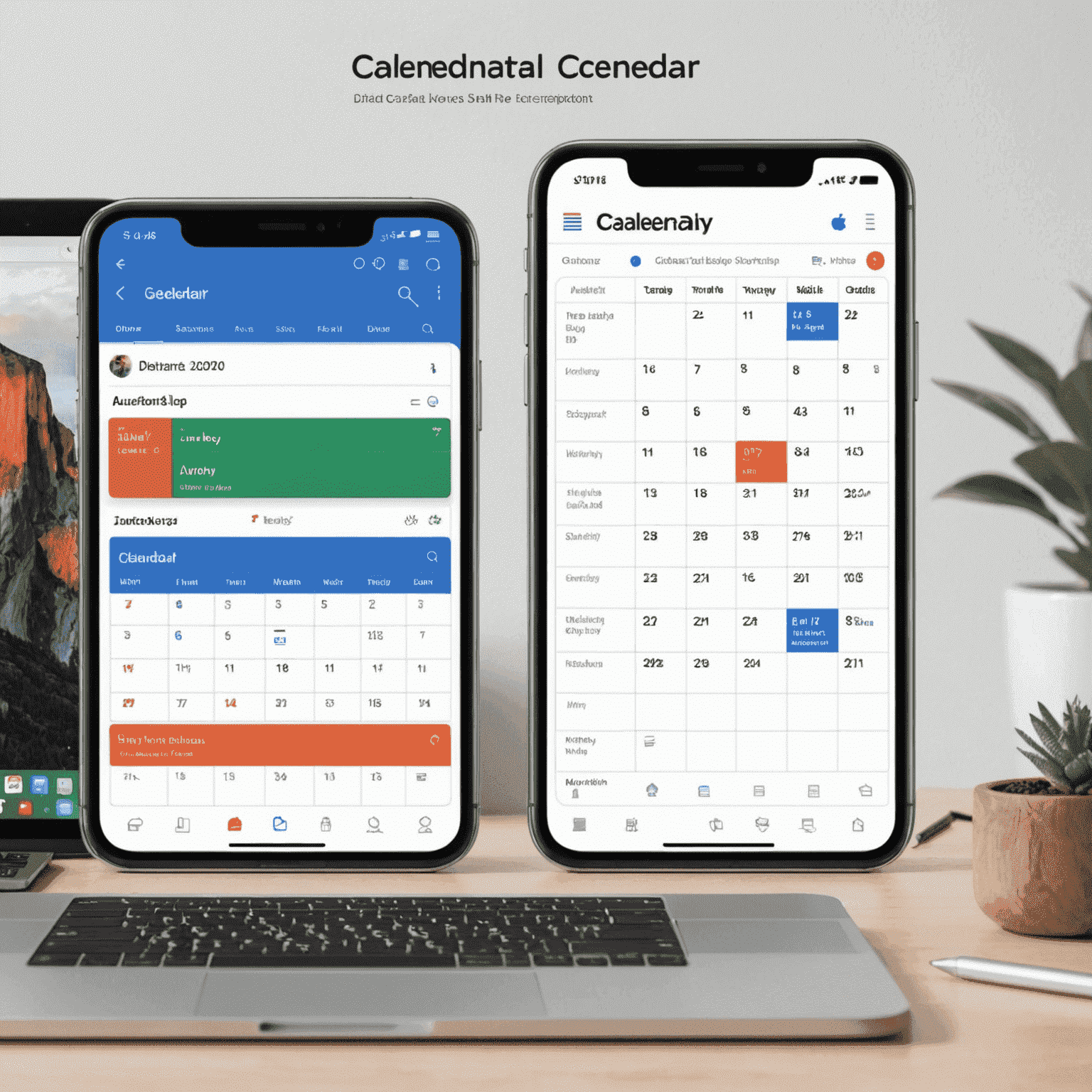
Seamlessly integrating CalendarDaily with your favorite calendar apps can significantly boost your productivity and streamline your scheduling process. Here are some expert tips to help you make the most of this powerful combination.
1. Choose Your Primary Calendar
Before diving into integration, decide which calendar will be your primary source of truth. Whether it's Google Calendar, Apple Calendar, or Outlook, CalendarDaily can sync effortlessly with your preferred platform.
2. Enable Two-Way Sync
Take advantage of CalendarDaily's two-way synchronization feature. This ensures that any changes made in either CalendarDaily or your external calendar app are reflected across all platforms in real-time.
3. Customize Event Details
When setting up integration, pay attention to how event details are shared between platforms. CalendarDaily allows you to customize which information (such as attendees, notes, or location) is synced with your external calendar.
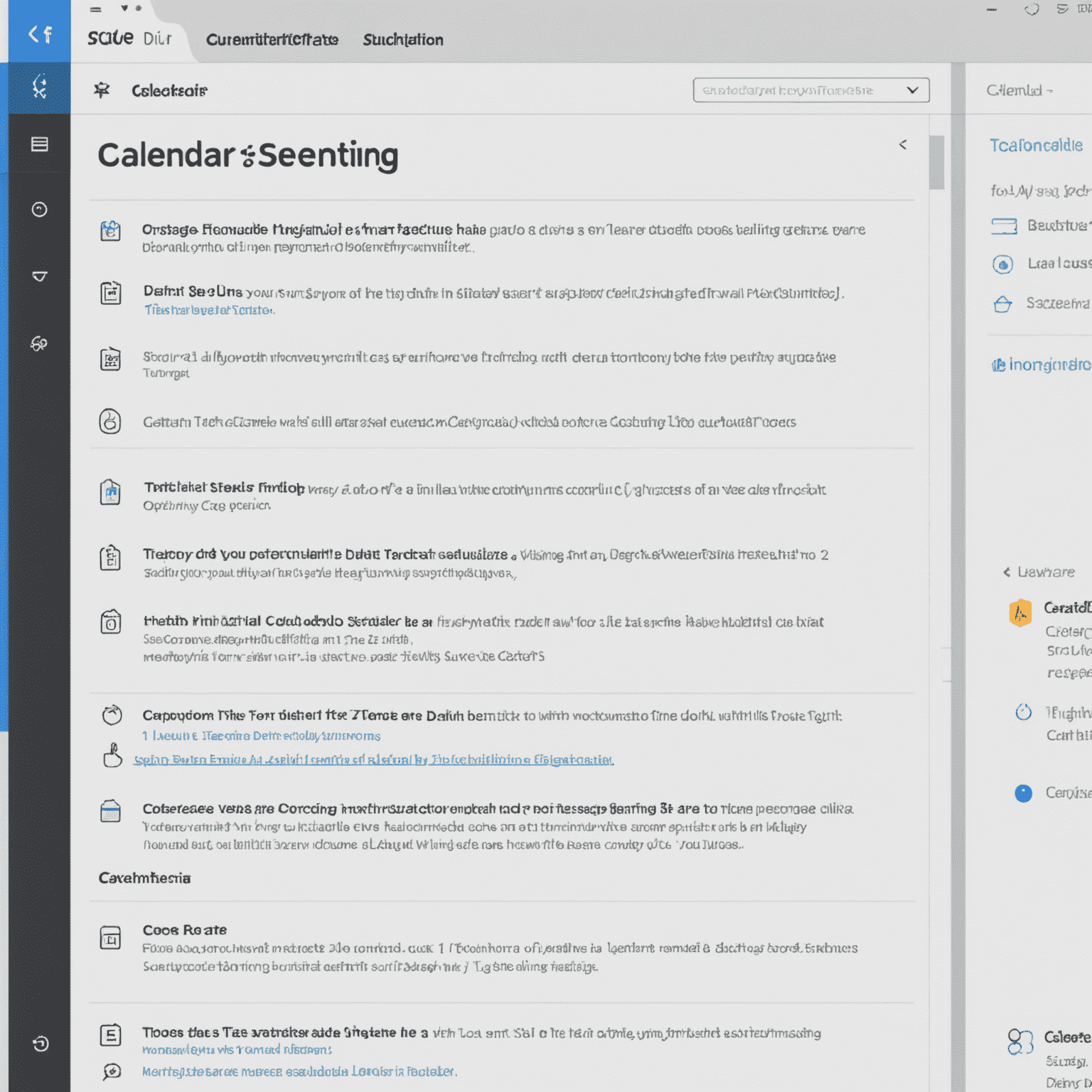
4. Utilize Color Coding
Many calendar apps offer color-coding options. Use this feature to visually distinguish CalendarDaily events from other appointments in your external calendar, making it easier to manage your schedule at a glance.
5. Set Up Notifications
Configure notifications in both CalendarDaily and your external calendar app. This dual-notification system ensures you never miss an important appointment, regardless of which platform you're using at the moment.
6. Regular Sync Checks
Occasionally, perform a manual sync check to ensure all your calendars are perfectly aligned. This practice helps catch any rare synchronization issues early.
7. Leverage CalendarDaily's Unique Features
While integration is powerful, don't forget to use CalendarDaily's unique features like smart scheduling and time zone management. These can complement your external calendar app's functionality.
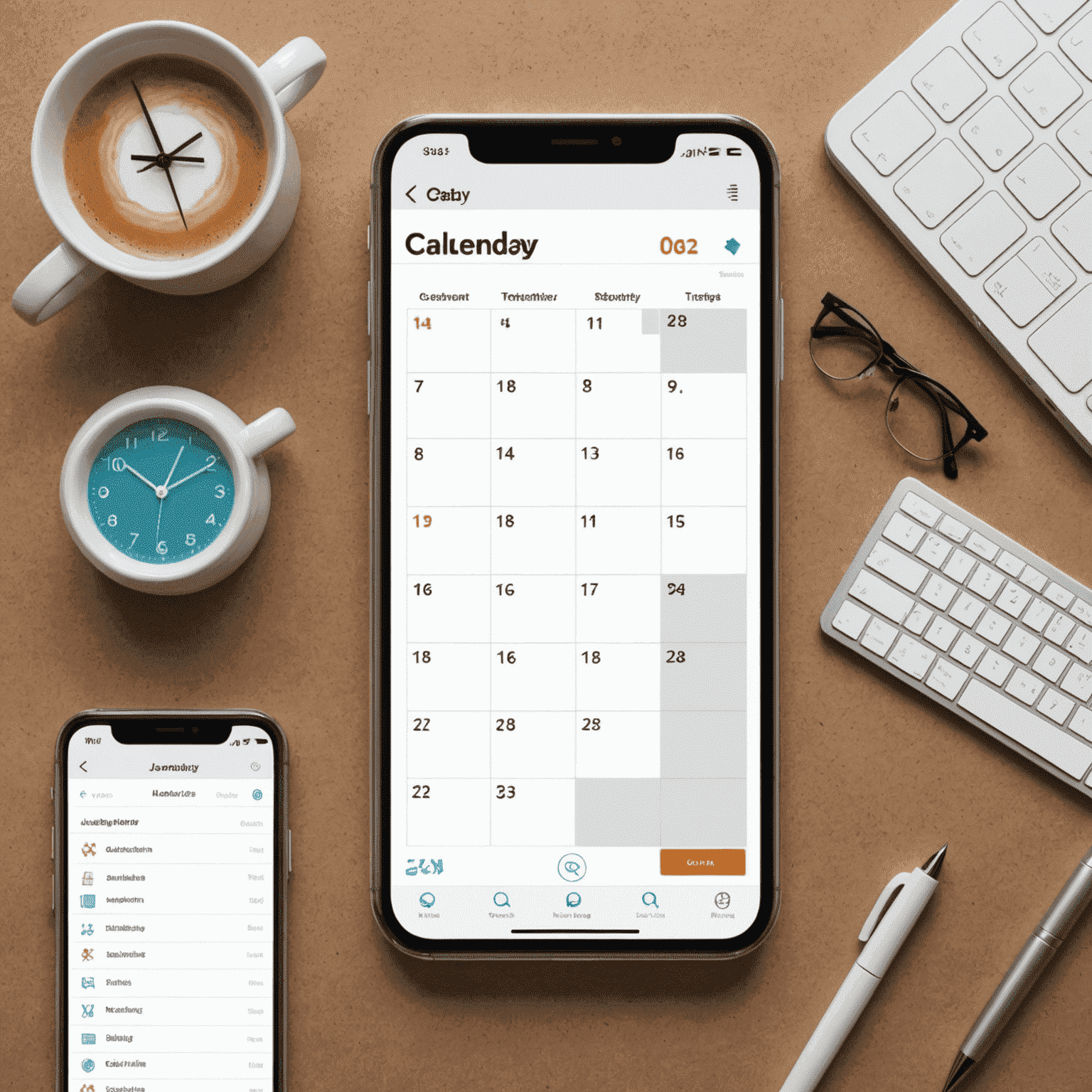
8. Mobile App Integration
If you're frequently on the go, ensure that CalendarDaily is integrated with your mobile device's native calendar app for seamless access to your schedule anytime, anywhere.
Conclusion
By following these integration tips, you'll create a robust, efficient scheduling system that combines the strengths of CalendarDaily with your favorite calendar apps. This synergy will help you manage your time more effectively, reduce scheduling conflicts, and boost your overall productivity.